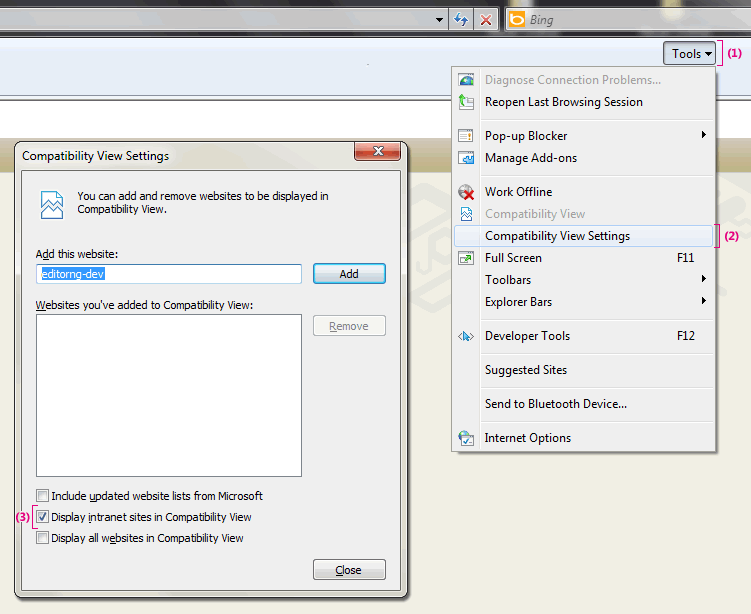Internet Explorer 9 included a compatibility view feature that displays Web sites that were created for older browsers as they were designed to appear. You should disable Compatibility View in Internet Explorer for using CoreMedia Studio.
![[Note]](../common/images/note.png) | Note |
|---|---|
If Compatibility View Settings is not available, the network administrator may have used a Group Policy setting to configure the options for you. |
Enable Web sites in IE standard mode
Select the menu item Tools. A menu opens up. If you don't see the item Tools, enable the Command bar. Click on View -> Menu bar -> Toolbars, and click on Command bar to check it. You can also use a right click on the tab bar to enable the Command bar.
Select the menu item Compatibility View Settings. A window opens up.
Uncheck the item Display intranet sites in Compatibility View.
This method should solve any rendering problems in CoreMedia Studio.