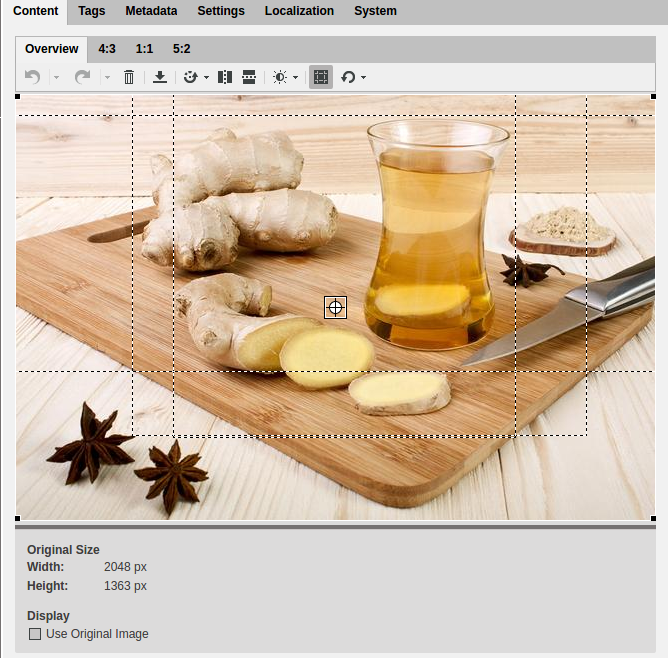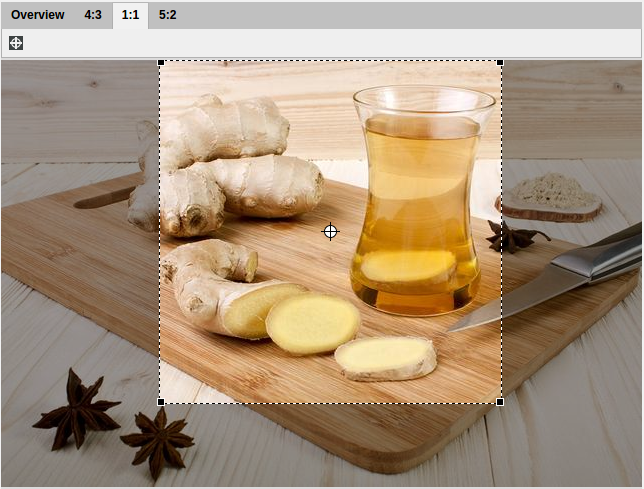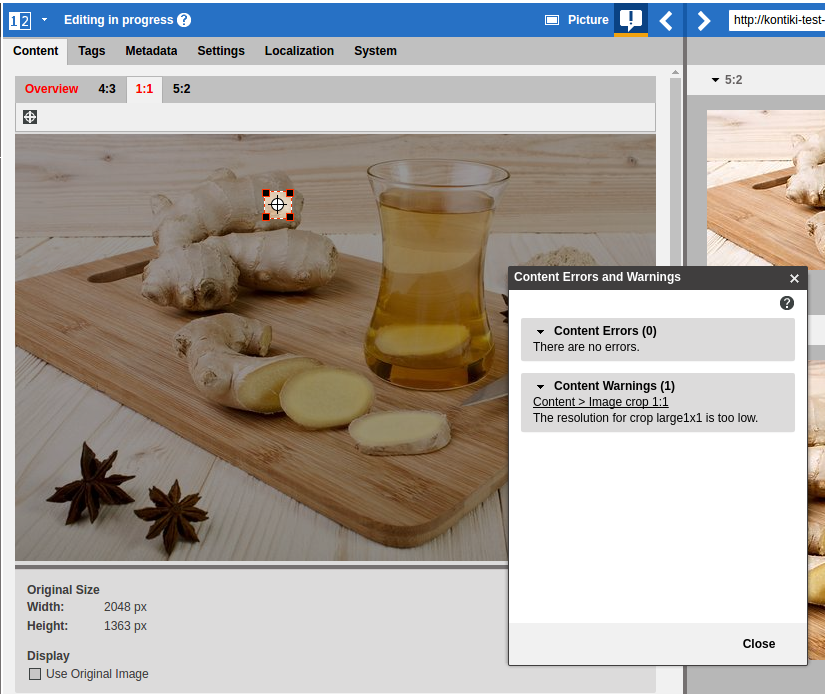CoreMedia Studio uses a specific concept to couple the selection frames in an image. When you have uploaded an image or opened an image content item, you will see all dashed selection frames in the overview. The default is that all frames have a common center and can only be moved or cropped together. The common selection area is highlighted by the solid frame. If this area is smaller than the image, then the image outside the selection area appears darker. You can use this common selection area to create all crops of an image at once.
If the common selection is not suited for a crop, you can decouple the crop from the common selection and edit it separately. You can check if a crop is decoupled by the position of the selection frame in the overview or in the separate view of a crop. In the latter case, the square symbol that indicates the common center and the cross hairs that indicates the center of the decoupled crop will not be superposed.
If a crop falls below the minimal width, its selection frame and label will be shown in red and a warning message will be displayed in the list of content warnings and errors (see Section 2.8, “Validators”). You can still publish the content item, but you have to expect suboptimal image quality.