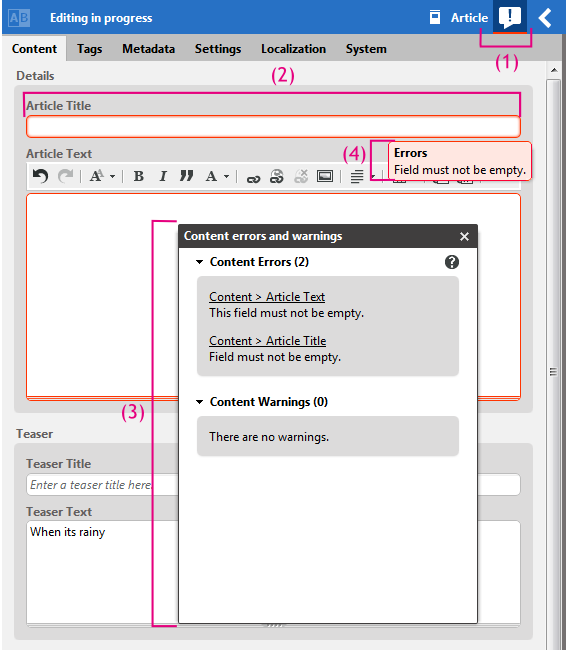To ensure that a content item contains all necessary content, CoreMedia Studio supports validators. Validators check if a field fulfills specific conditions. For instance, if a title has been set or a link list contains links to a valid content item. If a condition is not fulfilled, an error or warning is shown, depending on the configuration of your system. You have to correct an error, because otherwise the content item can not be saved or approved (depends on your configuration). You might ignore a warning.
A field with an error will be encircled in red while a field with a warning uses orange. Figure 2.27, “Validators in the Form” shows all GUI elements, used with validators.
The
 icon (1) opens the list with all errors and warnings (3). If there is an error or warning in the
current content item, then the icon will be underlined.
icon (1) opens the list with all errors and warnings (3). If there is an error or warning in the
current content item, then the icon will be underlined.
The faulty field is encircled in red or orange.
The list shows all errors and warnings of the current content item. A click on the underlined text leads you to the faulty field. You can use the list to comfortably complete the mandatory fields of a content item.
If you hover with the cursor over the faulty field, a tooltip shows the cause of the error or warning.