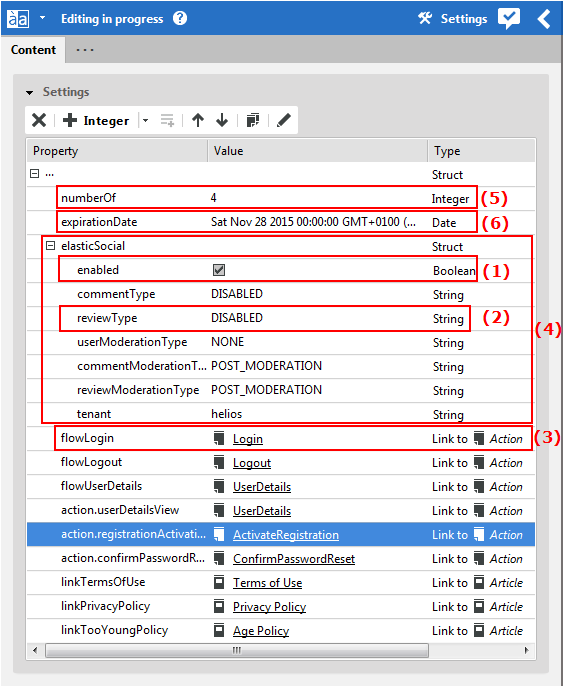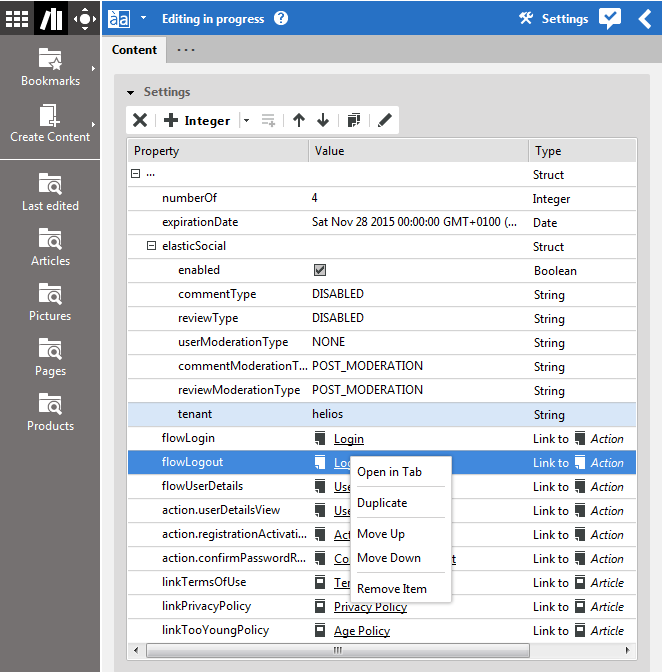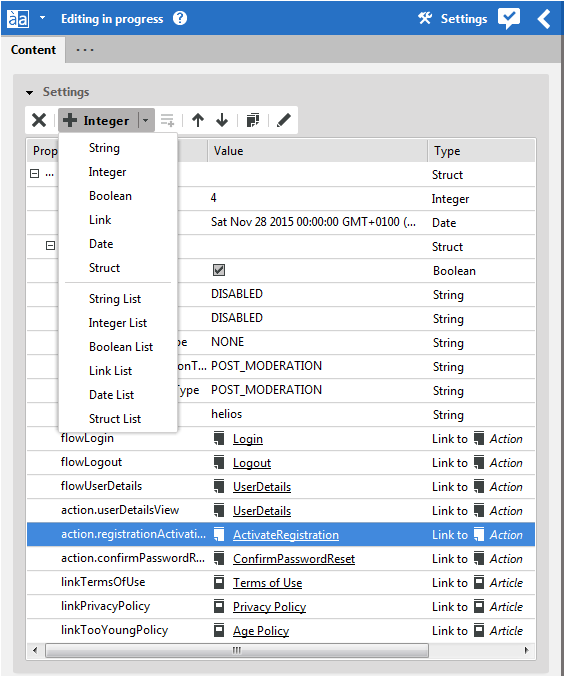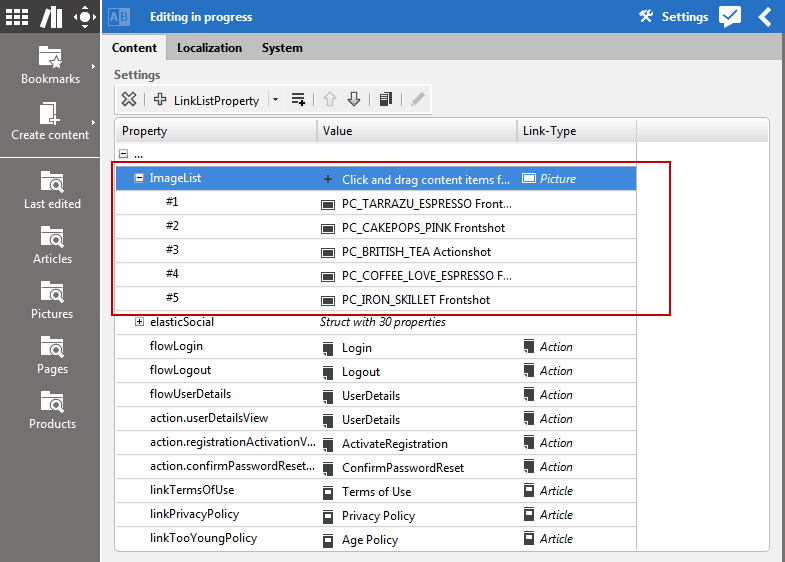A struct property is a specific content field, where you can manage structured data. It is mostly used for some settings of CoreMedia Blueprint. You can use it, for example, to change the moderation type of a page (see Section 3.2.8, “Configuring Elastic Social”).
You can enter numbers (Integer (5)), text (String, (2)), Boolean values displayed
as check boxes (Boolean (1)), links to other CoreMedia content items
(Link (3)), dates (Date (6)) and structured data (Struct (4)) into a struct property.
For all types, you can create two different items:
- A single Property (1)
A single property with name and value and, in addition, link type for a
Link.- A list Property (5)
A container for several items of the specified type. It has only a name (and a link type for a
Link) and you have to add a value property for content.
| Icon | Name |
|---|---|
| Remove item | |
| Duplicate | |
| Move up | |
| Move down | |
Add item to List
| |
Open linked item in tab |
Table 4.16. Struct editor icons
Editing Struct entries
You can change the name of an entry, the value and for a Link the link type. In
addition, you can remove items from a list property or from a Struct.
Changing the name
In order to change the name, double-click the Name field and enter the
new name. If the new name already exists in the Struct, then it will not be changed.
Changing the value
In order to edit a string or integer value, click the Value field and start typing. For a Boolean value toggle the status by clicking the checkbox.
For a Link value, also click the Value field. The Library opens from
where you can drag items onto the drop field. If the Link already contains a linked
content, then it will be replaced by the new one. Use the Remove item icon to remove an entry from the Link.
Changing the link type
The link type of a Link or LinkList defines which content types you can drag
into the property. When you create a new Link, you can enter all content items and
folders into the property. In order to change the type, click on the dropdown list and
select a content type.
If the Link already contains a link, then the link will be removed.
Rearrange, duplicate or delete entries
In order to remove, rearrange or duplicate entries select the entry and use the icons of the toolbar or open the context menu with a right-click and select the required option.
With the Remove item icon you remove a property from the Struct editor or a link from a Link.
With the Move up and Move down icon you can move items up and down.
The Duplicate icon duplicates a complete property and adds it below the one that was duplicated. The
menu item is especially useful when you want to reuse a
Struct property.
Creating new entries
You can add new entries behind an existing entry or inside an existing Struct.
Select the entry to which or after which you want to add a new property and select the required
type from the split button. A new entry is created below the selected entry if it was not a
Struct or otherwise inside the Struct.
Example: Select a Struct and choose from
the split button. This will create a String at the first position inside the
Struct.
Creating new list entries
The different list property types are equally handled except for link properties. In order
to add entries to a List select the List and click the Add item to
List icon. This will create an entry of the required type at the first position
of the List. If you want to add entries behind a specific list element, select the element
and click again the Add item to List icon. List items have no
name but are numbered.
A newly created LinkList looks like a Link (except for the text in the drop
area), but you can drag more than one content item to the drop area. So, in order to create
entries in a LinkList drag one or more content items from the Library onto the drop
field of the LinkList.
Creating several entries
If you want to create several list property entries quickly, create all entries with the Add item to ListProperty icon. Then select the first element, click F2 to enter the value field, add the value and click Tab. This will move the cursor to the Value field of the next entry.
Copying complete Struct entry
If you want to copy the content of a Struct property (or any other property), select the Struct property and choose from the context menu. This will add a copy below the selected Struct property.