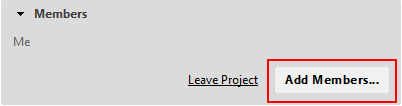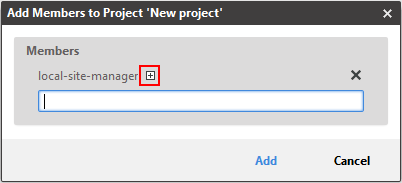You can add co-workers to a project or be added by your co-workers. All members of a project find it in their My Projects section. In addition, newly added members get a notification.
In order to add members to a project, do the following:
Open the project.
In the Members section, click [Add Members...] .
Enter the name of a group or user with which you want to share the project. You will get suggestions for existing groups and users when you start typing after the third letter. Hit enter to accept the user or group.
If you want to edit a selected group, click the + icon. This expands the group so that you can remove some members from the group.
Click [Add] to add the selected users to the project.
All selected users will find the project in their My Projects section and will get a notification (see Section 2.7, “Notifications”. The users are shown in the project and you can add to-dos to them.