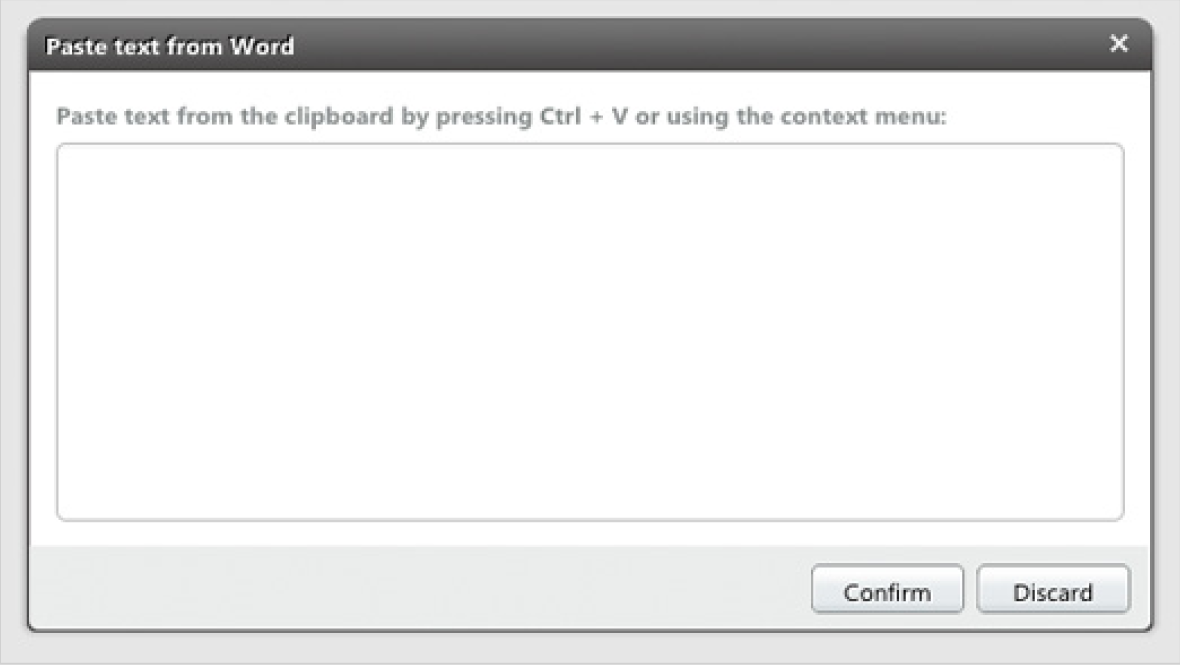CoreMedia Studio supports the pasting of content from the clipboard. This content may be simple text without formatting or text content pasted from Word, containing simple formatting. The following Word formatting styles are supported:
Paragraphs
Bold, italic
Pasting text
You can paste copied text either using the standard keyboard shortcut <Ctrl>+<v> or by using the icons shown in the table.
Copy the text you wish to paste to the clipboard.
Place the cursor at the location you want to paste your text.
Press <Ctrl>+<v>. The text is pasted with formatting intact.
or
Click the Paste as plain text icon or the Paste from Word icon.
Depending on your browser's security settings, the text will either be pasted directly or an input box will open:
Click in this input box and paste the content of the clipboard by pressing <Ctrl>+<v>.
In the box, you can see how the text will look when pasted. Click [Confirm] in order to paste your text.
The text is now pasted to your text field.