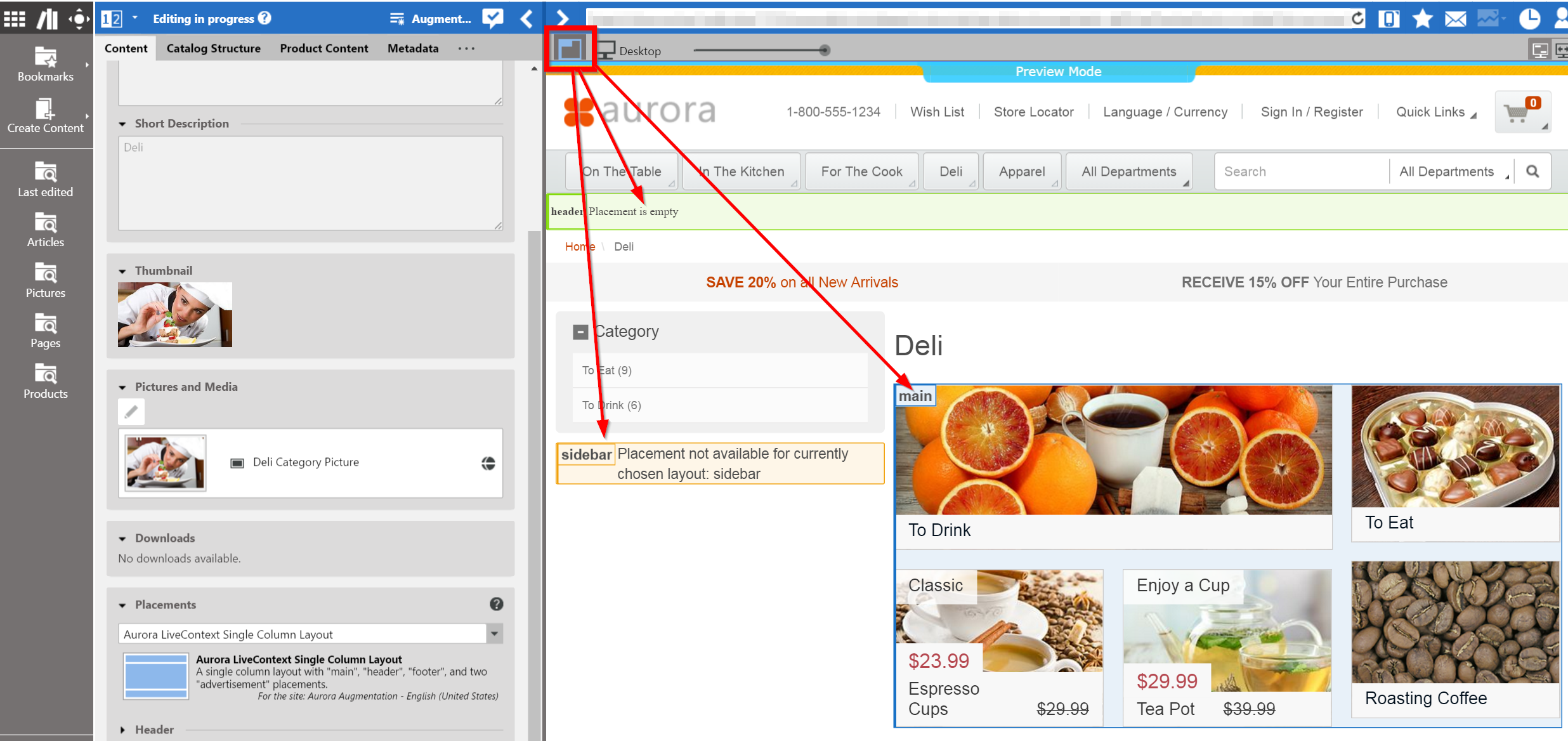If a shop page contains CoreMedia DXP 8 placements, you can visualize these placements by clicking the "Show Placements button".
You can find the button in the toolbar beyond the preview frame, placed left-handed to the device-type-slider (see red box). The button is only visible when the page is a shop page and contains CoreMedia DXP 8 placements.
By clicking the button, the CoreMedia DXP 8 placements on the page are highlighted. There are three types of placements.
Blue Box: If the placement is filled you will find a blue border around it along with the placement name.
Green Box: If the placement is supported by the layout, but left empty, you will find a green box with the information that the placement is empty and the placement name.
Orange Box: If the placement is not available because the CoreMedia DXP 8 pagegrid layout does not support this placement at all, you will find a orange box with that information with the placement name.