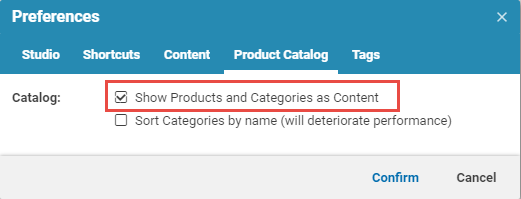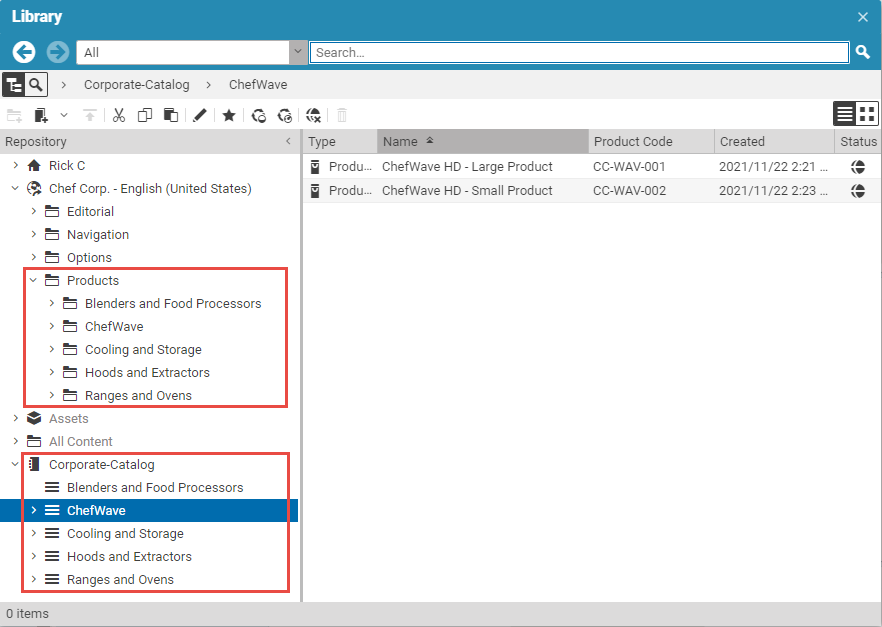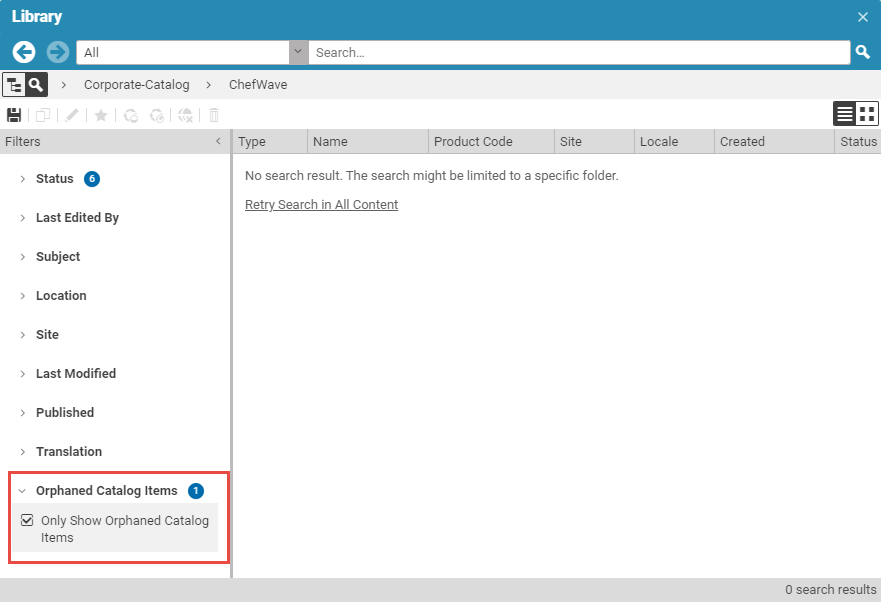Studio User Manual / Version 2310
Table Of ContentsThe CoreMedia product catalog offers the feature to treat the product catalog as regular content in the library content tree instead of the library catalog tree view. This feature is intended to offer privileged user groups advanced control over the product catalog.
Activating the CoreMedia product catalog content mode
In order to change to the product catalog content mode, proceed as follows:
Open the User Menu and select .
The Preferences window opens up. Select the Product Catalog tab.
Select the Show Products and Categories as Content checkbox and click [Confirm.]
The product catalog now appears as regular content in the library content tree. The Catalog view is still shown.
Detecting lost Catalog Items
If you create products and categories only with Studio features, they are always interlinked correctly. However, since CMS products and categories are just ordinary content, you can accidentally corrupt the catalog structure with any other CMS client. For this case Studio provides a special search filter that detects products which are not assigned to a category and categories which are not part of the catalog tree. You can use the filter only when you search through All Content but not when you search in the Catalog view.