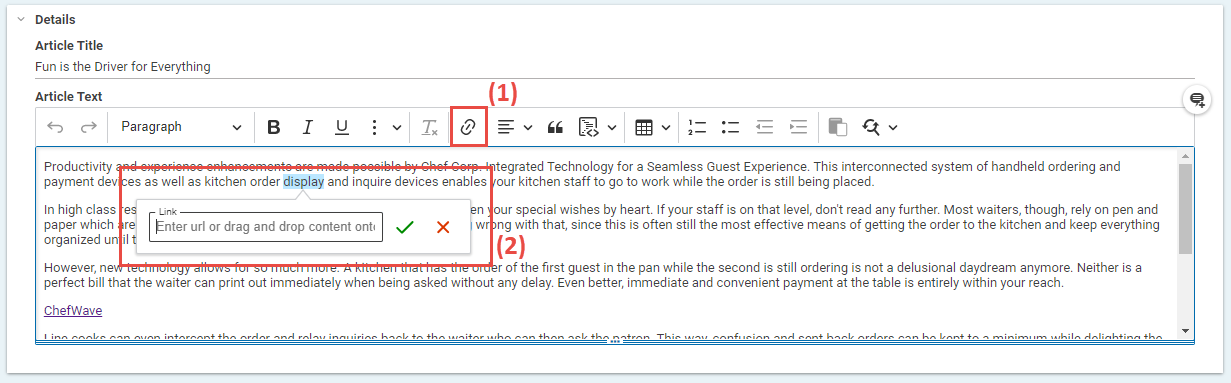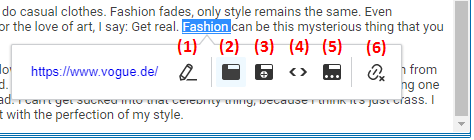Studio User Manual / Version 2310
Table Of ContentsIn rich text fields, you can create, edit, and delete links to external websites or to other content items in the repository.
| Icon | Name |
|---|---|
| Create link | |
| Remove link | |
| Edit link | |
| Open in Current Tab | |
| Open in New Tab | |
| Show Embedded | |
| Open in Frame |
Table 4.13. Link editing icons
Creating links
Mark the word that you wish to use as your link text or position the cursor at the location where the link should be inserted.
Click the
icon (1).
You can now enter the link data for external or internal links:
External link: Enter the address in the Link field (2).
Internal link: Drag the CoreMedia content to which you want to link onto the Link field.
Click the Save icon.
The link is now created. You can edit the link further as described in Section “Editing Links”.
Editing Links
You can change the target of a link or choose the way the link will be openend.
Select the link. The contextual toolbar opens up.
You can now choose how to edit your link. Click the edit icon (1) to change the link target. Click the icons (2)-(5) to define how the link target will be openend:
Open in Current Tab – the target link replaces the web page currently shown
Open in New Tab – the target link will be opened in a new browser tab
Show Embedded – the target link will be opened within the current page
Open in Frame – the target link will be opened in a particular frame on the current page. In this case, you must specify the name of the frame in the Target field.
When you have edited your link, click anywhere in Studio to close the toolbar.
Deleting Links
Select the link. The contextual toolbar opens up.
Click the
icon (6).
The link has now been deleted. However, your link text will not be affected.