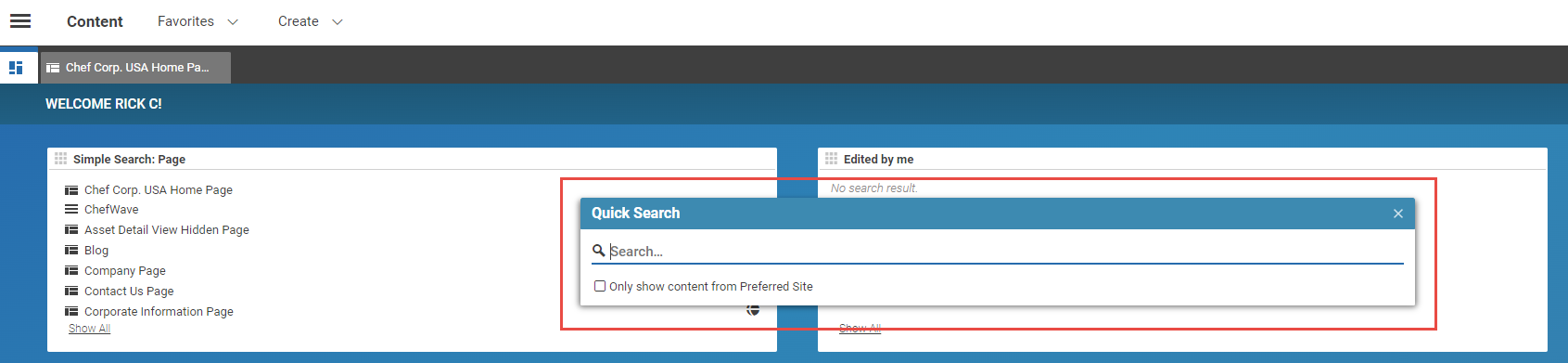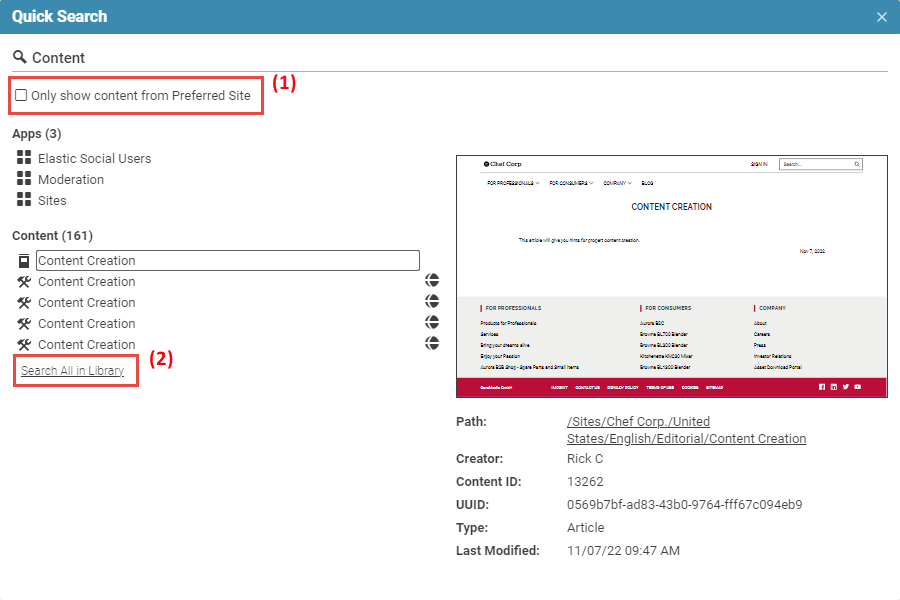Studio User Manual / Version 2310
Table Of ContentsCoreMedia Studio contains a Quick Search feature which allows you to search for terms in the following items:
Content Items
Commerce Products
Content Hub items
Apps
Workflows
Custom Actions
Using the Quick Search Dialog
In order to open the Quick Search dialog use the shortcut Ctrl+Alt+Space or click
in the Header menu.
The Quick Search dialog opens up.
Enter your search term in the Search field. You will get search results while typing.
The search results are ordered by category. For some results, you will get a preview on the right side when you select the result item.
By default, Quick Search searches in the complete repository. Mark the Only show content from Preferred Site (1) checkbox if you only want to see search results from your preferred site. Quick Search will store this setting for further searches.
Quick Search does not show all results in the result window (the number in brackets behind the category title shows the total amount of search results). Click Search All in Library in order to open the Library in search mode with a search for your search term through all content.
You can open search results with a click or double-click.